|
||
| Products Download Events Support Videos | ||
Technical Support
On-Line Manuals
µVision User's Guide
Watch Window
The Watch window allows to evaluate symbols, registers, and expressions. The window displays the item name, value, and type.
![]() Open this window through the toolbar button
or using the menu View – Watch Windows.
Open this window through the toolbar button
or using the menu View – Watch Windows.
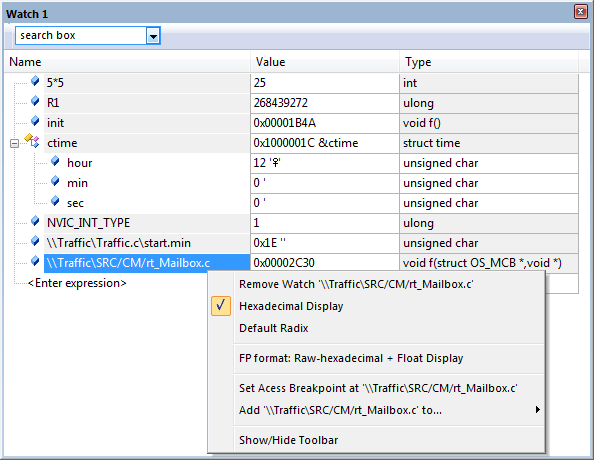
Where
| search box | Allows finding expressions within the current name list. The search string can consist of alphanumeric characters and mask characters as described in the appendix F. Regular Search Expressions. |
| Name |
Lists the expression name. Symbol names comply to the rules
described in Program
Variables (Symbols).
|
| Value |
Shows the memory address or the evaluated value of an
expression. This field can contain explanatory text.
Expressions of the type unsigned char show the value and
the corresponding character. A single-quote (‘)
indicates that the value was restored from a previous debugging
session.
|
| Type | Shows the type of the expression. For functions the field shows the return and parameter types. |
Using the Watch Window
Drag&drop expressions to other windows, for example to a Memory, Command, or Logic Analyzer window.
Add an Expression
- Double-click the text <Enter expression> and start editing. Refer to the section Expressions for details.
- Drag&drop expressions from other windows into the Watch window.
- Open the context menu of a file. Use Add item to - Watch #. The variable beneath the mouse position is added to the Watch window.
- Use the command WatchSet in the window Command.
Remove an Expression
- Click on the item name and press the Delete key.
- Use the command WatchKill in the window Command.
Change the Value of an Expression
- Click on the value-field and start editing. Not all expressions accept changes.
The context menu allows:
- Removing an expression.
- Changing the value representation.
- Setting breakpoints.
- Adding expressions to other windows.
- Showing or hiding the toolbar that contains the search box.
ProductsDevelopment Tools |
Hardware & Collateral |
Downloads |
Support |
Contact |
