|
||
| Products Download Events Support Videos | ||
Technical Support
On-Line Manuals
RL-ARM User's Guide (MDK v4)


 Configure PPP Dial-up
Configure PPP Dial-up
Follow these steps to configure the PPP dial-up.
-
In the Connection Properties dialog, click the
Networking tab and select PPP from the "Type of
dial-up server I am calling" drop-down menu. Then in the
"Components checked are used by this connection:" section, check
the Internet Protocol (TCP/IP) component and click
Properties.
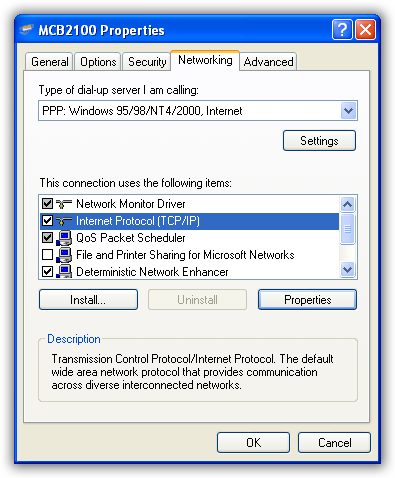
-
The Internet Protocol (TCP/IP) Properties dialog appears.
Select Obtain an IP address automatically and Obtain DNS
server address automatically for the IP settings on this
dialog.
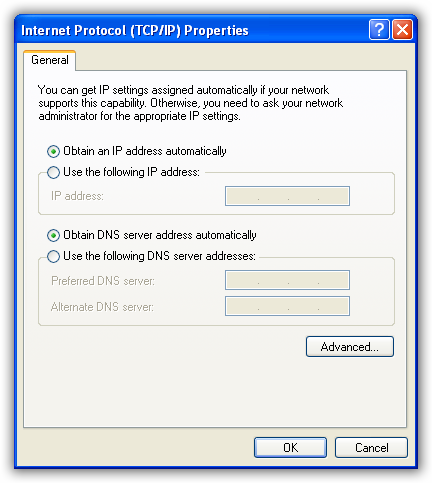
- Click OK to close the options dialog. The new dial-up connection is now ready to use.
You can also provide your own Static IP. However, it must belong to the same PPP local network or the connection will be rejected. A typical Class C Net Mask is 255.255.255.0, which means that the first three bytes of your provided Static IP and the PPP Server static IP address must match. The last IP address byte must be different.
ProductsDevelopment Tools |
Hardware & Collateral |
Downloads |
Support |
Contact |
