|
||
| Products Download Events Support Videos | ||
Technical Support
On-Line Manuals
RL-ARM User's Guide (MDK v4)


 Add Direct Serial Link
Add Direct Serial Link
Follow these steps to add the direct serial link device in Windows XP.
-
Open the Phone and Modem Options applet found in the
control panel. Select Add from the Modems tab on the Phone
and Modem Options applet. The Add Hardware Wizard dialog appears.
Enable the Don't detect my modem… option and click
Next.
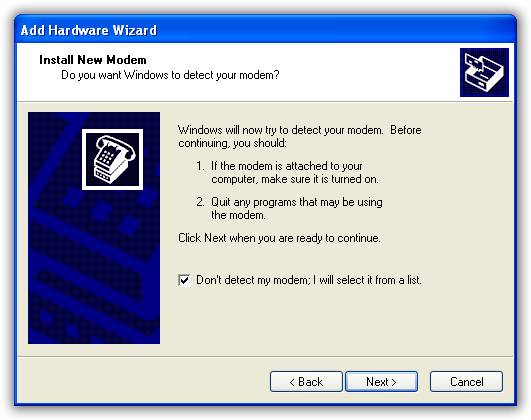
-
On the next dialog, select (Standard Modem Types) in the
left column, Communications cable between two computers in
the right column, and click Next.
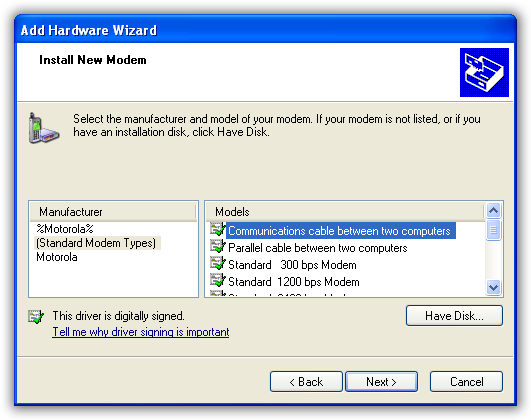
-
Select the appropriate communications port and click
Next.
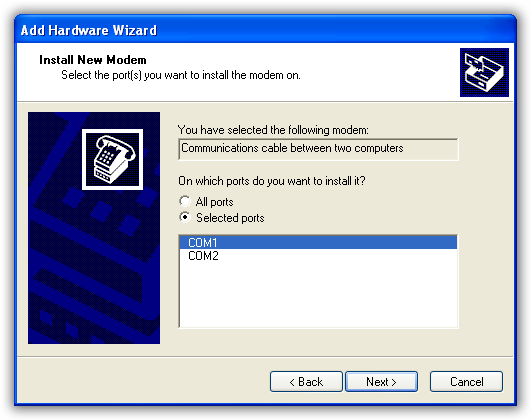
- On the next dialog, click Finish to complete the installation of the Direct Serial Link device. After the new device is installed, click OK to close the Phone and Modem Options applet.
-
Next, limit the serial line baud rate. Open the Phone and Modem
Options applet found in the control panel again. Select the
Modems tab and double-click the modem you just installed.
Alternatively, highlight it and click Properties.
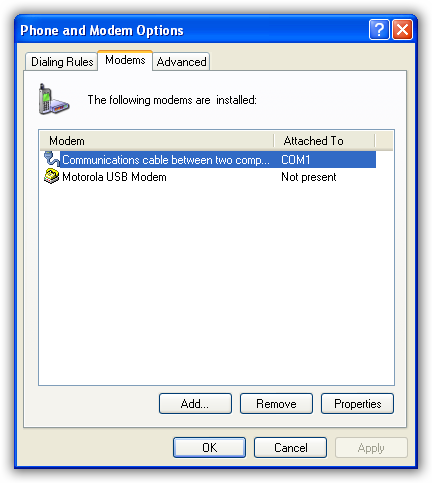
-
Limit the highest port speed to 115200 baud because the default
Null Modem driver, in RL-TCPnet, uses this baud rate by default.
Select 115200 from the drop down menu.
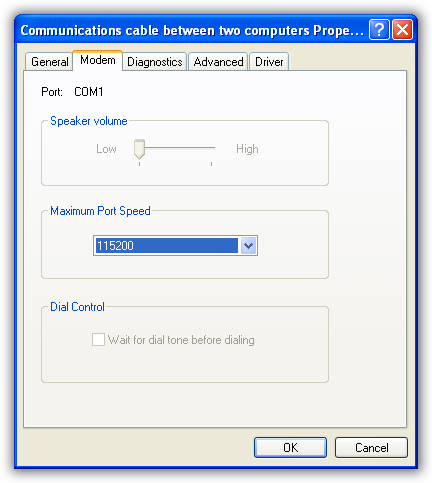
- After selecting the port speed, click OK twice to close the Phone and Modem Options applet.
ProductsDevelopment Tools |
Hardware & Collateral |
Downloads |
Support |
Contact |
