|
||
| Products Download Events Support Videos | ||
Technical Support
On-Line Manuals
µVision User's Guide
Using the SVCS Menu
The menu SVCS configures µVision for using a Software Version Control System (SVCS). Commands that steer the SVCS can be added to and executed from the menu. The command output is shown in the µVision window Build Output after the command finished executing.
Template files are provided for various version control systems. Refer to SVCS Menu for more information.
The picture below shows the menu SVCS when using template file Microsoft Visual SourceSafe.SVCS. The SVCS menu commands specify files using key sequences. The actual file used by such SVCS menu commands depends therefore on the selected item in the Project window or the current active editor file.
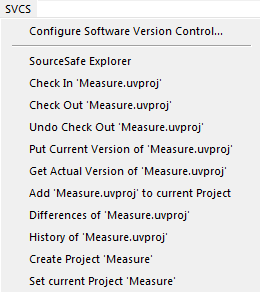
Microsoft SourceSafe requires executing the command Set Current Project after you have selected a new µVision project. Remove the SSUSER environment variable from the configuration to use the login name of the workstation.
Configure the SVCS Menu
Open the configuration dialog with the menu SVCS - Configure Software Version Control. The picture below shows the entries that generated the menu items above.
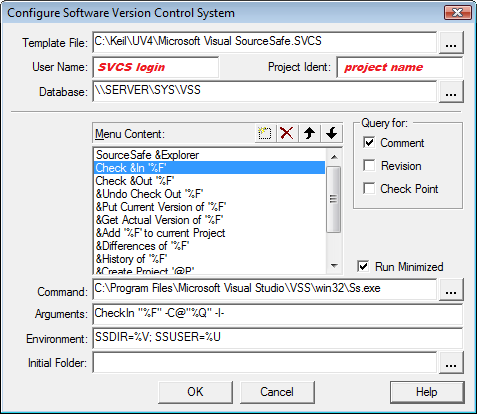
Where
| Template File | Is the name of the configuration file (*.SVCS). The file can be stored on a server to be used by all members of the development team. |
| User Name | Is the SVCS login name. The name can be passed with the key sequence %U. |
| Project Ident | Is the project identification name as defined in SVCS. |
| Database | Is the file name or path to the SVCS database. The database string can be passed with the key sequence %V. |
| Menu Content item list |
Is the menu item shown in the menu SVCS. The items can contain key sequences. Shortcuts are defined with a preceding & character. |
| Adds a new menu item. | |
| Deletes the highlighted menu item. | |
| Moves the menu item up in the list. | |
| Moves the menu item down in the list. | |
| Query for Comment |
Allows entering comments at runtime. The comments are saved in a temporary file, which can be submitted to the SVCS using the key sequence %Q Enter the code into the field Arguments. |
| Query for Revision |
Allows entering a revision number at runtime. Pass this string with the key sequence %R to the SVCS. Enter the code into the field Arguments. |
| Query for CheckPoint |
Allows entering checkpoint information at runtime. Pass this string with the key sequence %C to the SVCS. Enter the code into the field Arguments. |
| Run Minimized | Executes the application in a minimized window. |
| Command | Enter the command that invokes the program. You can use environment variables as described in Key sequences to pass arguments. |
| Arguments | Enter program arguments. Key sequences can be used to transmit arguments from µVision to the SVCS. |
| Environment | Enter environment variables that have to be set before executing the SVCS. Key sequences can be used. |
| Initial Folder | Typically, this is the µVision project folder. |
Note
- Detailed description is provided in Application Note 279: Using Git for Project Management with uVision.
ProductsDevelopment Tools |
Hardware & Collateral |
Downloads |
Support |
Contact |
