|
||
| Products Download Events Support Videos | ||
Technical Support
On-Line Manuals
µVision User's Guide
Find
![]() You can search for text patterns in most programs
using the Edit - Find dialog (shortcut Ctrl+F).
You can search for text patterns in most programs
using the Edit - Find dialog (shortcut Ctrl+F).
Note
- Compile the project before searching for patterns. This ensures that all header files are scanned.
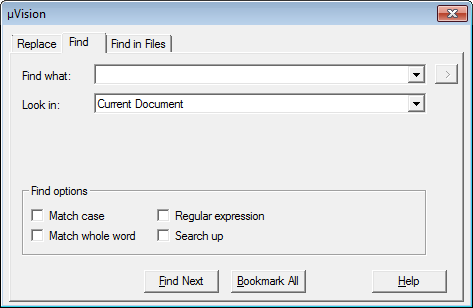
The dialog will stay on top of the text, but you can keep on modifying the text.
Where
| Find what | Enter the string pattern you want to find. This field is filled automatically with the currently selected word, the word under the caret, or the last searched pattern. The drop down contains a list of previous search strings. |
| Look in | Restrict the search to the current document, current project, or selected text. The search order for Current Project is determined by the file sequence in the Project window. That is the first file of the first group, then the included header files. Then the next file and the included header files, and so forth. This applies also to software component groups. |
| Match case | Enable the check-box to find case sensitive strings. |
| Match whole word | Enable the check-box to find the exact word or phrase. |
| Regular expression | Enable the check-box to enter regular expressions. This enables the button right to the field Find what offering a collection of operators for regular expressions. Refer to Regular Search Expressions for details. |
| Search Up | Changes the searching direction when clicking Find Next. |
| Find Next | Jumps to the succeeding or preceding matching string. |
| Bookmark All | Bookmarks each line in which the matching string is found. For Look in: Current Project, this option is disabled. |
See Also
- Replace
- Find in Files
- Incremental Find
- Bookmarks
- Shortcuts are explained in Edit Menu and Commands
ProductsDevelopment Tools |
Hardware & Collateral |
Downloads |
Support |
Contact |
