|
||
| Products Download Events Support Videos | ||
Technical Support
On-Line Manuals
µVision3 User's Guide
Watch Window
![]() The Watch Window lets you view and modify
program variables and lists the current function call nesting. The
contents of the Watch Window are automatically updated whenever
program execution stops. You can enable View – Periodic Window
Update to update variable values while a target program is
running.
The Watch Window lets you view and modify
program variables and lists the current function call nesting. The
contents of the Watch Window are automatically updated whenever
program execution stops. You can enable View – Periodic Window
Update to update variable values while a target program is
running.
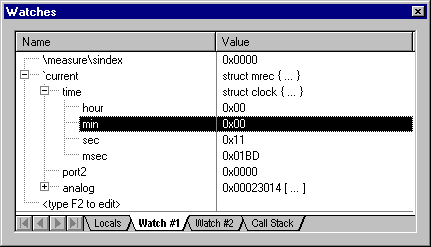
Variable Values
The Locals page shows all local function variables of the current function. The Watch pages display user-specify program variables.
You can add variables in three different ways:
- Select the text <type F2 to edit> with a mouse click and wait a second. Another mouse click or the F2 key starts the edit mode that allows you to add variables. In the same way you can modify existing variables.
- In an editor window open the context menu with a right mouse click and use Add to Watch Window. µVision3 automatically selects the variable name under the cursor position, alternatively you may mark an expression before using that command.
- In the Output Window — Command page you can use the WatchSet command to enter variable names.
To modify a variable value, select the value with a mouse click and wait a second. Another mouse click or the F2 key starts the edit mode.
To remove a variable, click on the line and press the Delete key or use the WatchKill command.
Function Call Nesting
The Call Stack page shows that current function call nesting. In the Call Stack page you can double click on a line to show the invocation an editor window.
ProductsDevelopment Tools |
Hardware & Collateral |
Downloads |
Support |
Contact |
