|
||
| Products Download Events Support Videos | ||
Technical Support
On-Line Manuals
µVision3 User's Guide
Memory Window
![]() The Memory window displays the contents of
the various memory areas. Up to four different areas can be review in
the different pages. The context menu allows you to select the output
format.
The Memory window displays the contents of
the various memory areas. Up to four different areas can be review in
the different pages. The context menu allows you to select the output
format.
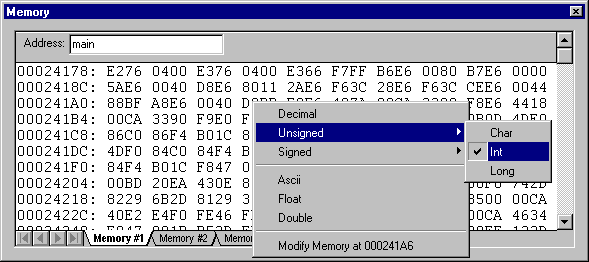
In the Address field of the Memory Window, you can enter any expression that evaluates to a start address of the area you want to display. To change the memory contents, double click on a value. This opens an edit box that allows you to enter new memory values. To update the memory window while a target program is running enable View — Periodic Window Update.
The font color changes based on the way memory is used in your application. For example:
- Black indicates the memory area that is Code or uninitialized RAM.
- Red indicates CONST data in Flash or ROM that has been accessed at least once.
- Gold indicates the memory location that has been initialized, but not yet accessed by the application.
- Green indicates the memory location has been accessed at least once by the application.
ProductsDevelopment Tools |
Hardware & Collateral |
Downloads |
Support |
Contact |
