|
||
| Products Download Events Support Videos | ||
Technical Support
On-Line Manuals
RL-ARM User's Guide (MDK v4)
HID_Kbd Example
The HID_Kbd example application shows a USB Host device interacting with a USB HID Class device. The interaction is explained on behalf of the Measure program. Commands are entered via a USB keyboard connected to an evaluation board configured as the USB Host. The Measure output and input prompt is shown on the board's LCD display.
Required hardware:
- An evaluation board that supports USB Host.
- USB keyboard.
- ULINK2 USB-JTAG debug adapter.
Hardware setup:
- Connect the board to the ULINK2 USB-JTAG adapter, and the adapter to the PC.
- Connect the USB keyboard to the board.
- Verify the jumper settings on the board.
- Power-up the board.
Open the project Measure.uvproj located in the folder \ARM\Boards\Vendor\Board\RL\USB\Host\HID_Kbd with µVision.
-
 Build the project and
Build the project and  download it to target.
download it to target.
-
 Start a debugging session. Click
Start a debugging session. Click  Run to continue.
Run to continue.
The board's LCD display shows the menu of the Measure program. -
Press "D" on the USB keyboard to display the measured values.
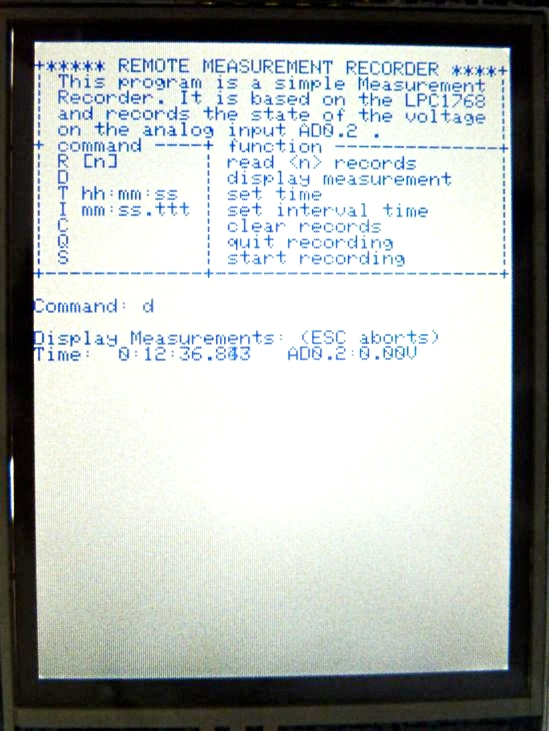
ProductsDevelopment Tools |
Hardware & Collateral |
Downloads |
Support |
Contact |
