|
||
| Products Download Events Support Videos | ||
Technical Support
On-Line Manuals
RL-ARM User's Guide (MDK v4)


 Traffic Example
Traffic Example
The Traffic example represents a pedestrian traffic light showing the use of the RTX-RTOS. The traffic light operates during a user-defined time interval. Outside this time interval, the yellow light flashes. If a pedestrian pushes the request button, the traffic light goes immediately into walk state.
Software
The project located in the folder \ARM\RL\RTX\Examples\Traffic contains the files:
TRAFFIC.C includes the traffic light controller program, which is divided into the following tasks:
- init: initializes the serial interface and starts all other tasks. This task deletes itself.
- command: controls and processes the received serial commands.
- clock: controls the time.
- blinking: flashes the yellow light when the current time is outside the active time interval.
- lights: controls the traffic light phases while the clock time is in the active time range (between the start and end times).
- keyread: reads the pedestrian push button and sends a signal to the task lights.
- get_escape: If an ESC character is found in the serial stream, the task command gets a signal to terminate the display command.
SERIAL.C implements the interrupt controlled and event driven serial I/O interface.
GETLINE.C reads and processes the commands from the serial port.
Startup.s provides the microcontroller startup configuration.
RTX_Config.c configures the RTX-RTOS and provides global functions.
Traffic Light Commands
The table below lists the traffic light commands:
| Command | Meaning | Description |
|---|---|---|
| D | Display | Displays the clock, start, and end times. |
| T hh:mm:ss | current Time | Sets the current time in 24-hour format. |
| S hh:mm:ss | Start time | Sets the interval start time in 24-hour format. The traffic light operates between the start and end time. Outside this interval, the yellow light flashes. |
| E hh:mm:ss | End time | Sets the interval end time in 24-hour format. The traffic light operates between the Start and End time. Outside this interval, the yellow light flashes. |
| ESC | Abort command | Press the ESC-key to abort the command. |
Test the Traffic Example
The project is delivered with the target Simulator. To test the example:
-
 Start the µVision debugger.
Start the µVision debugger.
-
 Run the TRAFFIC application. Enable
View — Periodic Window Update to view the lights in
the Watch Window during program execution.
Run the TRAFFIC application. Enable
View — Periodic Window Update to view the lights in
the Watch Window during program execution.
-
 The serial window UART #2
displays the output and allows entering the commands described in
the table above.
The serial window UART #2
displays the output and allows entering the commands described in
the table above.
-
Set the clock time outside of the active time interval to flash
the yellow light.
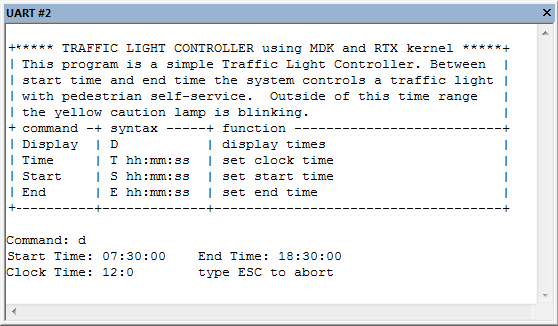
-
 The watch variables show the
ports that drive the lights.
The watch variables show the
ports that drive the lights.
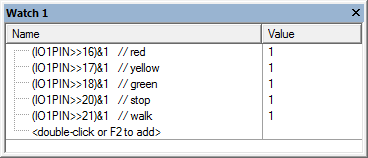
-
The push_key signal function simulates the pedestrian
push key that switches the light system to the walk state. This
function is called from the Toolbox button Push for
Walk.
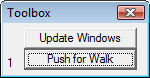
-
Use the menu Debug — Function Editor to open the file
TRAFFIC.INC. This file is specified in Options for Target
— Debug — Initialization File and defines the signal function
push_key, the port initialization, and the toolbar button.
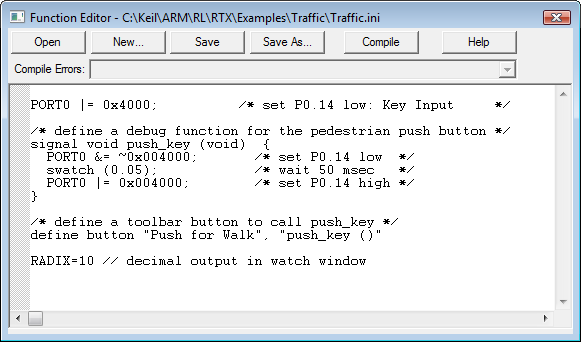
ProductsDevelopment Tools |
Hardware & Collateral |
Downloads |
Support |
Contact |
