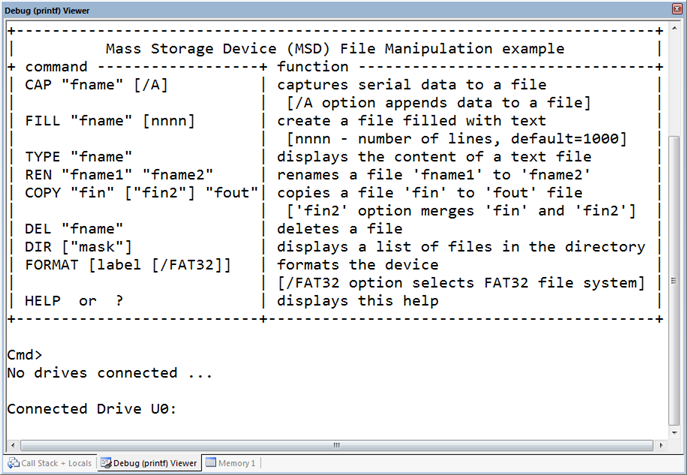|
USB Component
Version 6.6
MDK-Professional Middleware for USB Device and Host
|
 |
USB Component
Version 6.6
MDK-Professional Middleware for USB Device and Host
|
The following example application shows how to connect an USB mass storage device to a development board. As with the previous example, all output will be redirected to the Debug (printf) Viewer window. The online help explains how to connect your stdio to the Debug (printf) Viewer window. The following picture shows an exemplary connection of the development board and an USB memory stick.
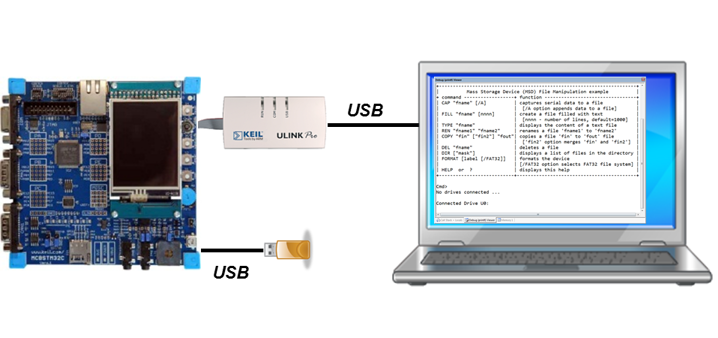
The Abstract.txt file contained in the Documentation group of the Project window gives you more information on the general setup and the available I/O of the development board.
Open the example project in MDK (the Pack Installer's web page explains how to do this). The µVision Project window should display a similar project structure:
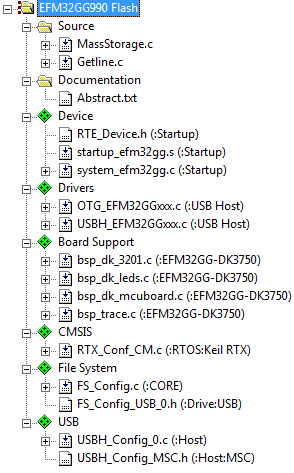
You may now build and download the example project to the evaluation board using the µVision commands:
After these steps, the project should start executing on your evaluation kit. In case of errors, refer to the Evaluation Board User's Guide for configuration information.
The setup of the Evaluation Board hardware is described in the Abstract.txt file.
After building the program, download the code into Flash and start a Debug session. Open the Debug (printf) Viewer window and start the code execution by either pressing F5 or using the Run button. You should now see something similar like this: