|
||
| Products Download Events Support Videos | ||
Technical Support
On-Line Manuals
µVision User's Guide


 Command Window
Command Window
The Command window shows generic debug information and allows you to enter debug commands and debug functions to interact with the program.
The syntax generator displays matching commands, options, and parameters. The list of likely commands is reduced to coincide with the typed characters. Use only the CAPITAL letters displayed in the help of the window. The letters can be typed in lower or upper case into the command-line.
| By typing B, the syntax generator reduces
the list of possible commands. Further use: bd, be, bk, or bl. |
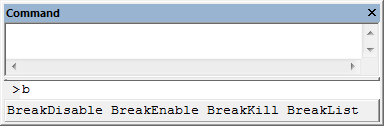 |
| Command options are shown when the typed command
is identified clearly. Further use: read, write, or readwrite |
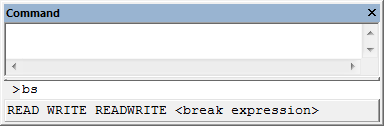 |
| The syntax generator leads through the command entry and helps avoiding errors. | 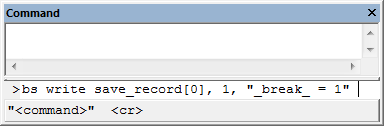 |
Use expressions to view and modify the value of variables, symbols, registers, or memory locations. For example, type the following commands:
| Command | Effect |
|---|---|
| R7 = 12 | Assign the value 12 to register R7. |
| CPSR | Display the CPSR register. |
| time.hour | Displays the member hour of the time structure. |
| time.hour++ | Increments the member hour of the time structure. |
| index = 0 | Assigns the value 0 to index. |
Invoke debug functions by entering the function name along with the function arguments. For example:
Mix_Sine (300,2000) // your debug function
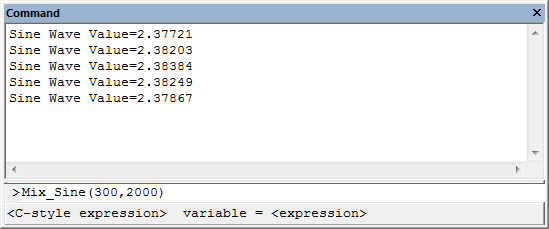
 Note
Note
- To exit long running or hanging functions, position the cursor into the command-line of the window and press ESC.
ProductsDevelopment Tools |
Hardware & Collateral |
Downloads |
Support |
Contact |
