|
||
| Products Download Events Support Videos | ||
Technical Support
On-Line Manuals
Licensing User's Guide
Uninstalling a LIC
Administration rights are required to uninstall a Single-User License. Then, you may transfer the license to a different computer.
For Computers Connected to the Internet...
- In µVision, open the Single-User License page of the File — License Management... dialog.
- Select the product you want to uninstall from the list.
-
Click on the Uninstall... button and select Yes
to the prompt.
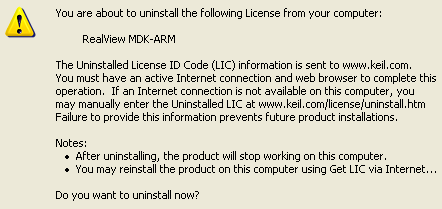
- Your original license ID code (LIC) has been replaced by an Uninstall License ID Code starting with TRN. µVision opens a webpage on the Keil website and automatically enters this TRN number.
- You must click on the Submit button to finalize the uninstall process.
For Computers Not Connected to the Internet...
- In µVision, open the Single-User License page of the File — License Management... dialog.
- Select the product you want to uninstall from the list.
- Click on the Uninstall... button and select Yes to the prompt.
-
Write down the Uninstall License ID Code starting with
TRN from the License Management dialog as shown in the
figure.
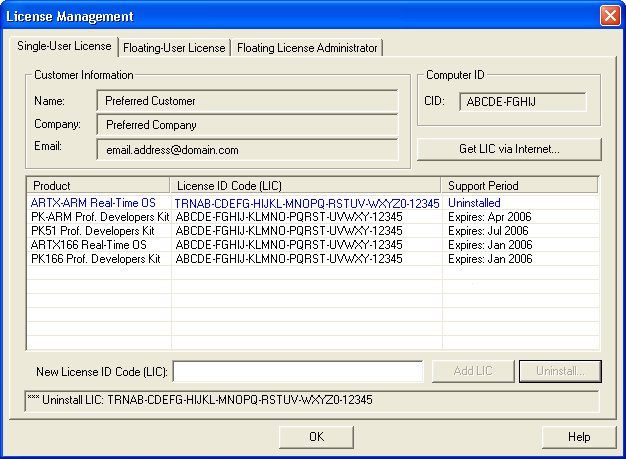
-
Visit the following web page (on a computer with internet
access)
http://www.keil.com/license/uninstall.htm
and enter the Uninstall License ID Code that starts with TRN. - You must click on the Submit button to finalize the uninstall process.
Note
- After uninstalling a license, you may obtain a new LIC on a different computer for the software product.
ProductsDevelopment Tools |
Hardware & Collateral |
Downloads |
Support |
Contact |
