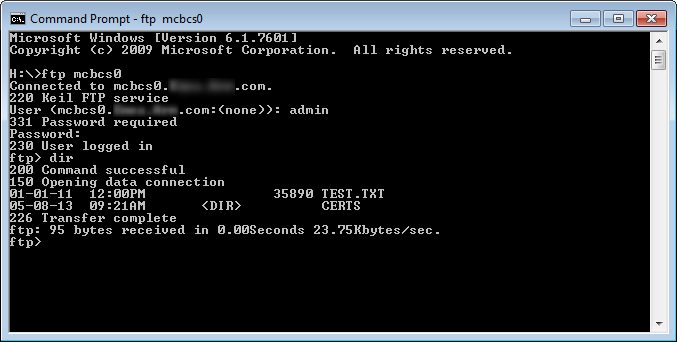|
Network Component
Version 7.19.0
MDK Middleware for IPv4 and IPv6 Networking
|
 |
Network Component
Version 7.19.0
MDK Middleware for IPv4 and IPv6 Networking
|
This tutorial creates a FTP server that allows you to manage files from any machine using a FTP client. The following picture shows an exemplary connection of the development board and a Computer.
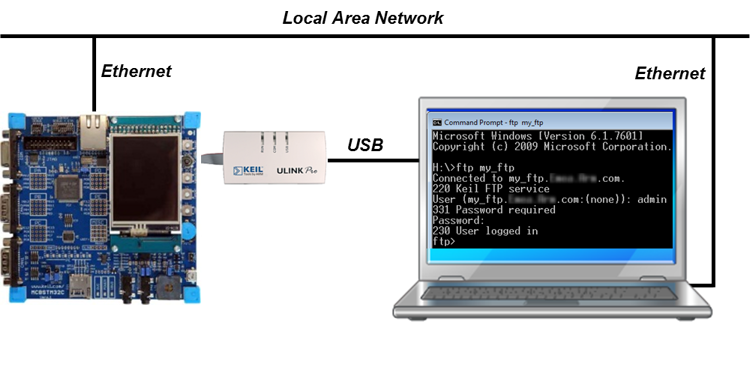
Open the example project in MDK (the web page explains how to do this). The µVision Project window should display a similar project structure:
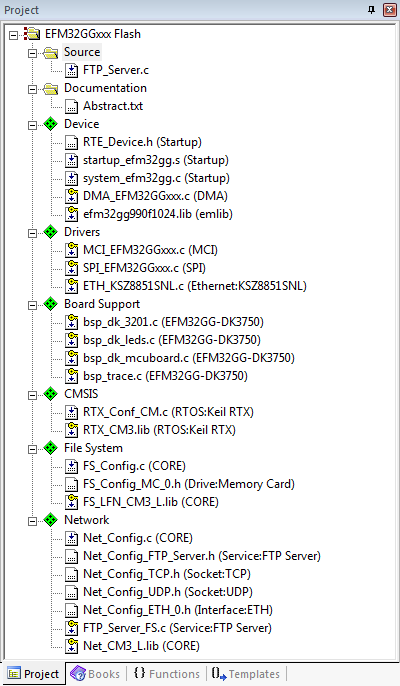
You may now build and download the example project to the evaluation board using the µVision commands:
After these steps, the project should start executing on your evaluation kit. In case of errors, refer to the Evaluation Board User's Guide for configuration information.
The setup of the Evaluation Board hardware is described in the Abstract.txt file.
To connect to the FTP server, all you need is a FTP client. On a Windows PC you can use the Command Prompt. Simply type ftp my_host (or the respective hostname that you have chosen in the Net_Config.c file). If you have a DCHP server in your network, it will automatically connect to the FTP server. You will be asked for a username and password combination. As for all network examples, this is "admin" (without the quotes) for the user and no password (you can change the defaults in the Net_Config_FTP_Server.h file). After a successful log in, you should see something like this: