|
||
| Products Download Events Support Videos | ||
Technical Support
On-Line Manuals
MCB2300 User's Guide
Setting the JTAG Clock
To get the best performance from your ULINK JTAG adapter, it's important to set the JTAG clock rate for the MCB2300 board. The following steps show you how this is done.
- Power up the MCB2300 Board.
-
In µVision, Configure the Debugger in the Project — Options
for Target — Debug dialog.
 Use the Options for
Target toolbar button and click the Debug tab to
display the Debug dialog.
Use the Options for
Target toolbar button and click the Debug tab to
display the Debug dialog. Select the Use: radio button and
then ULINK ARM Debugger in the drop-down list to choose
the ULINK USB-JTAG Adapter as the debugging tool.
Select the Use: radio button and
then ULINK ARM Debugger in the drop-down list to choose
the ULINK USB-JTAG Adapter as the debugging tool. -
Click the Settings button to open the ARM Target
Driver Setup dialog.
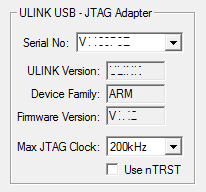 The Max JTAG Clock drop-down
list sets the highest JTAG clock rate used to communicate to the
target board. When using a ULINK adapter, the 200kHz
setting works best with the MCB2300 board.
The Max JTAG Clock drop-down
list sets the highest JTAG clock rate used to communicate to the
target board. When using a ULINK adapter, the 200kHz
setting works best with the MCB2300 board.ULINK2 JTAG adapters support the Return Clock (RTCK) pin available on the MCB2300 board. The RTCK signal adjusts the JTAG clock speed to the highest setting for that device. If you have a ULINK2 adapter connected to your MCB2300 board, set Max JTAG Clock to either 200kHz or RTCK.
ProductsDevelopment Tools |
Hardware & Collateral |
Downloads |
Support |
Contact |
