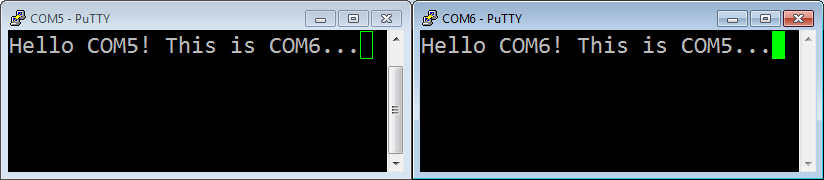|
USB Component
Version 6.6
MDK-Professional Middleware for USB Device and Host
|
 |
USB Component
Version 6.6
MDK-Professional Middleware for USB Device and Host
|
The Communication Device Class (CDC) is used for implementing virtual communication ports. This example demonstrates a bridge between a Virtual COM Port on the USB Host Computer and an UART port on the evaluation board.
The following picture shows an exemplary connection of the development board and the USB Host Computer.

The Abstract.txt file contained in the Documentation group of the Project window gives you more information on the general setup and the available I/O on the development board.
Open the example project in MDK. The µVision Project window should display a similar project structure:
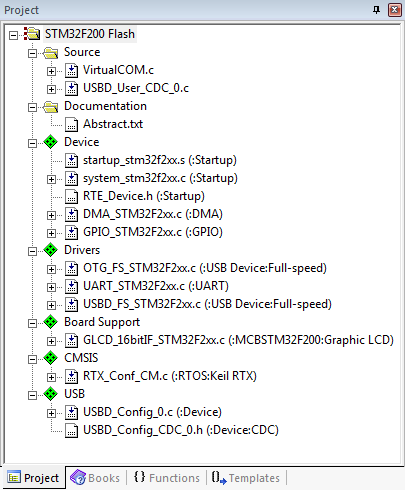
You may now build and download the example project to the evaluation board using the µVision commands:
After these steps, the project should start executing on your evaluation kit. In case of errors, refer to the Evaluation Board User's Guide for configuration information.
The setup of the Evaluation Board hardware is described in the Abstract.txt file.
The USB Device Virtual COM example can be tested on a Windows PC using a terminal emulation program. Since Hyperterminal in not part of Windows any more, please download an appropriate program for this purpose (such as PuTTY for example). Open the two COM ports "COMx" and "COMy". Any data from "COMx" will be echoed on "COMy" and visa versa: