|
||
| Products Download Events Support Videos | ||
Technical Support
On-Line Manuals
µVision3 User's Guide
Source Browser
The Source Browser displays information about program symbols in your program. If Options for Target — Output – Browser Information is enabled when you build the target program, the compiler includes browser information into the object files. Use View — Source Browser to open the Browse window.
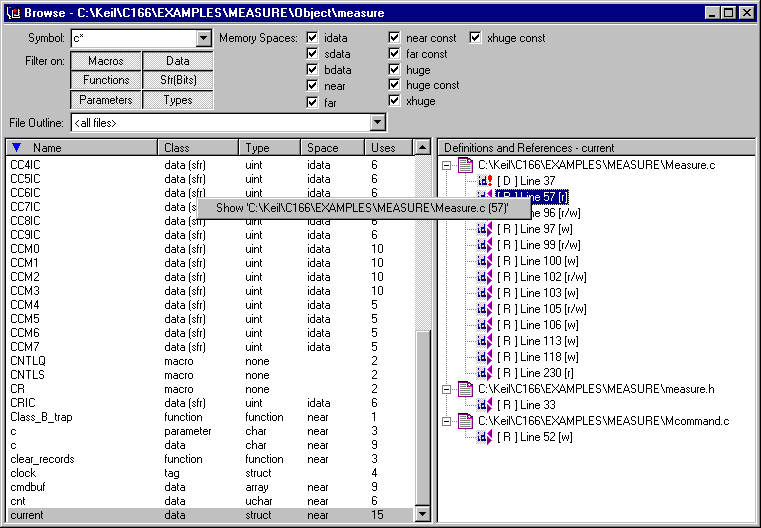
The Browse window lists the symbol name, class, type, memory space and the number of uses. Click on the list item to sort the information. You can filter the browse information using the options described in the following table:
| Browse Options | Description |
|---|---|
| Symbol | specify a mask that is used to match symbol names. The mask may consist of alphanumeric characters plus mask characters: # matches a digit (0 – 9) $ matches any character * matches zero or more characters. |
| Filter on | select the definition type of the symbol |
| File Outline | select the file where information should be listed for. |
| Memory Spaces | specify the memory type for data and function symbols. |
The following table provides a few examples of symbol name masks.
| Mask | Matches symbol names ... |
|---|---|
| * | Matches any symbol. This is the default mask in the Symbol Browser. |
| *#* | ... that contain one digit in any position. |
| _a$#* | ... with an underline, followed by the letter a, followed by any character, followed by a digit, ending with zero or more characters. For example, _ab1 or _a10value. |
| _*ABC | ... with an underline, followed by zero or more characters, followed by ABC. |
The local menu in the Browse window opens with a right mouse Click and allows you to open the editor on the selected reference. For functions you can also view the Call and Callers graph. The Definitions and References view gives you additional information with the following symbols:
| Symbol | Description |
|---|---|
| [D] | Definition |
| [R] | Reference |
| [r] | read access |
| [w] | write access |
| [r/w] | read/write access |
| [&] | address reference |
You may use the browser information within an editor window. Select the item that you want to search for and open the local menu with a right mouse click or use the following keyboard shortcuts:
| Shortcut | Description |
|---|---|
| F12 | Goto Definition; place cursor to the symbol definition |
| Shift+F12 | Goto Reference; place cursor to a symbol reference |
| Ctrl+Num+ | Goto Next Reference or Definition |
| Ctrl+Num– | Goto Previous Reference or Definition |
ProductsDevelopment Tools |
Hardware & Collateral |
Downloads |
Support |
Contact |
