|
||
| Products Download Events Support Videos | ||
Technical Support
On-Line Manuals
MCBTSX1001 User's Guide
Debugging with ULINK
Follow these steps to program debugging using the µVision Debugger and the ULINK USB-JTAG Adapter. Detailed information can be found in the µVision User's Guide in the Creating Applications chapter.
-
Connect the ULINK to the JTAG connector of the MCBTSX1001
Board. Note that the red cable marks pin 1 of the JTAG-connector.

- Power up the MCBTSX1001 Board.
-
Configure the Debugger in the Project — Options for
Target — Debug dialog.
 Use the Options for
Target toolbar button and click the Debug tab to
display the Debug dialog.
Use the Options for
Target toolbar button and click the Debug tab to
display the Debug dialog.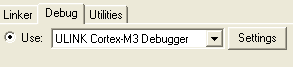 Select Use: and
ULINK2/ME Cortex Debugger in the drop-down to choose the
ULINK USB-JTAG Adapter as the debugging tool.
Select Use: and
ULINK2/ME Cortex Debugger in the drop-down to choose the
ULINK USB-JTAG Adapter as the debugging tool.
 Check the Load
Application at Startup and the Run to main() options
to load your application and execute code up to the beginning of
your main() function when the debugger starts.
Check the Load
Application at Startup and the Run to main() options
to load your application and execute code up to the beginning of
your main() function when the debugger starts. -
Click the Settings button to open the Cortex-M Target
Driver Setup dialog.
This dialog displays the IDCODE of the ARM device on the MCBTSX1001 Board.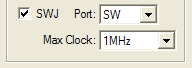 Check the SWJ checkbox and
select the SW option under Port to use the Single
Wire mode interface. Max Clock should be set to
1MHz.
Check the SWJ checkbox and
select the SW option under Port to use the Single
Wire mode interface. Max Clock should be set to
1MHz.
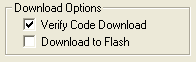 Select the Verify Code
Download option under Download Options to compare the
loaded application program with the Flash ROM content. You may
disable this option to speed up the debugger start.
Select the Verify Code
Download option under Download Options to compare the
loaded application program with the Flash ROM content. You may
disable this option to speed up the debugger start. -
Start the Debugger.
 Use the Start/Stop Debug
Session toolbar button to start debugging the program.
Use the Start/Stop Debug
Session toolbar button to start debugging the program.Or
Use the µVision command, Debug — Start/Stop Debug Session, to start debugging the program.
ProductsDevelopment Tools |
Hardware & Collateral |
Downloads |
Support |
Contact |
