|
||
| Products Download Events Support Videos | ||
Technical Support
On-Line Manuals
ULINKpro User's Guide


 Testing the Real-Time Agent
Testing the Real-Time Agent
After configuring your project to use the Real-Time Agent, it's easy to verify that it's working properly.
- Build your project, download it to your target hardware, start the debugger and click the Run button to execute your program.
-
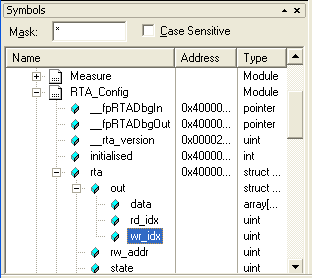 Set a watch on a variable
that is known to be changing. For this test, a good variable that
changes continuously is the write index (wr_idx) for the
Real-Time Agent output buffer.
Set a watch on a variable
that is known to be changing. For this test, a good variable that
changes continuously is the write index (wr_idx) for the
Real-Time Agent output buffer.
 Click the Symbol Window
button on the toolbar to open the Symbol Window
then select RTA_Config — rta — out — wr_idx.
Click the Symbol Window
button on the toolbar to open the Symbol Window
then select RTA_Config — rta — out — wr_idx.
- Click on the wr_idx icon, then drag and drop it into the Watch Window.
- Enable Periodic Window Update from the View menu.
- If the variable in the Watch Window is changing, then the Real-Time Agent has been successfully integrated into your application.
 Note
Note
- If you encounter any problems integrating the Real-Time Agent, working examples for the Keil MCB21XX boards can be found in C:\KEIL\ARM\RT Agent\MCB21xx.
- To use the RTA_printf() and RTA_scanf() macros, the I/O retargeting option must be enabled(see Configuring the Real-Time Agent).
ProductsDevelopment Tools |
Hardware & Collateral |
Downloads |
Support |
Contact |
