|
||
| Products Download Events Support Videos | ||
Technical Support
On-Line Manuals
RL-ARM User's Guide (MDK v4)
New Dial-up Connection
Follow these steps to add a new dial-up connection in Windows XP.
-
Open the Network and Dial-Up Connections applet located in the
control panel. Open Make New Connection to start the Network
Connection Wizard and click Next.
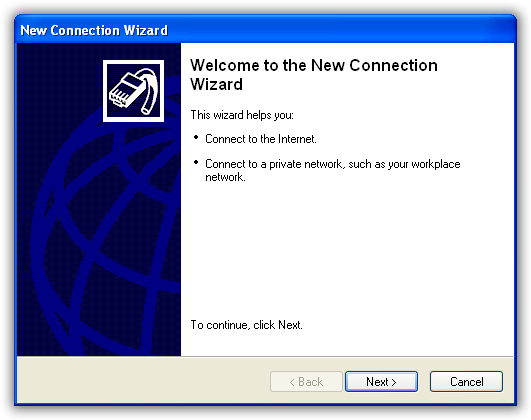
-
On the Network Connection Wizard dialog, select Set up an
advanced connection and click Next.
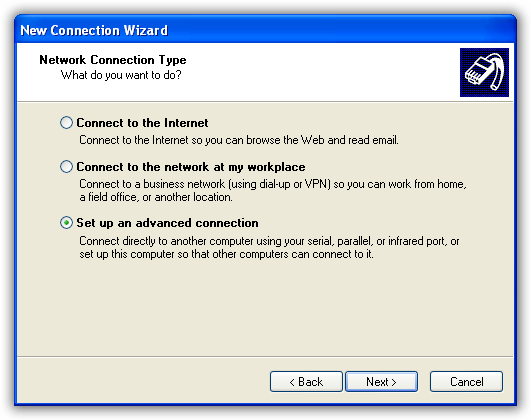
-
On the Network Connection Wizard dialog, select Connect
directly to another computer and click Next.
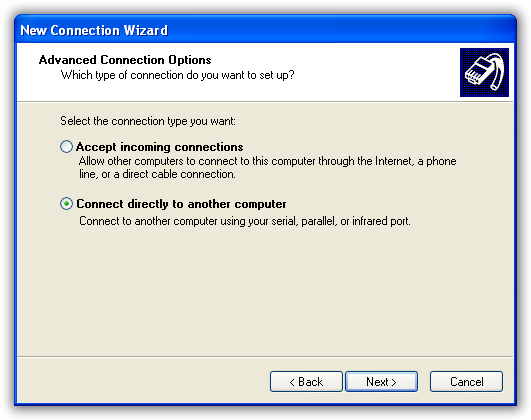
-
On the Network Connection Wizard dialog, select Guest
and click Next.
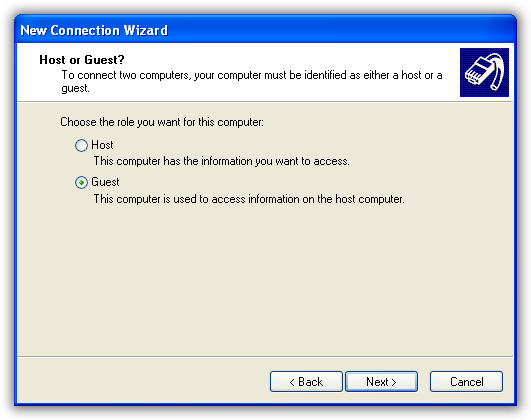
- On the Current Connection Wizard dialog, type in name for the new connection and click Next.
-
On the Network Connection Wizard dialog, select the
Communication cable between two computers… option from the
drop-down menu and click Next.
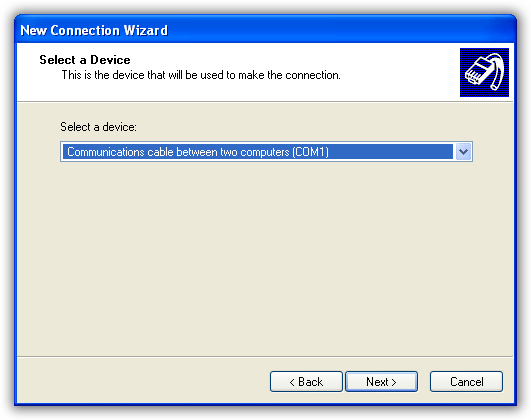
- On the current Connection Wizard dialog, click Next to allow all users to use this connection. On the next dialog, name the new connection and click Finish.
-
The new dial-up connection dialog (Connect PPP) appears. Before
using the new dial-up connection, you must verify the serial port
speed. Click on Properties in the Connect PPP dialog.
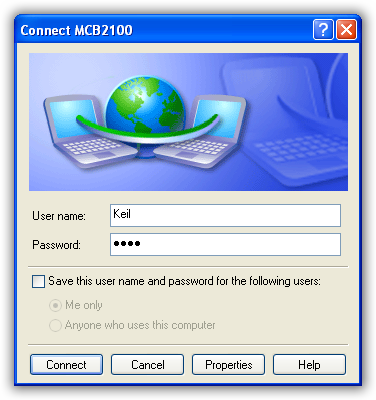
-
The PPP Dialog opens and shows the General tab. Select the
device from the drop-down menu (if there is more than one) and
click Configure.
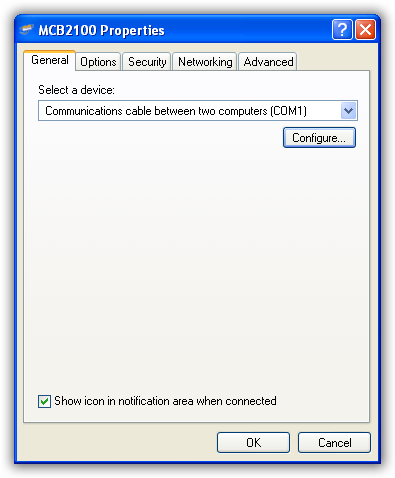
-
The Modem Configuration dialog appears. Verify that the Maximum
speed is set properly and click OK. The default Keil
Evaluation Board baud rate is 115200 baud.
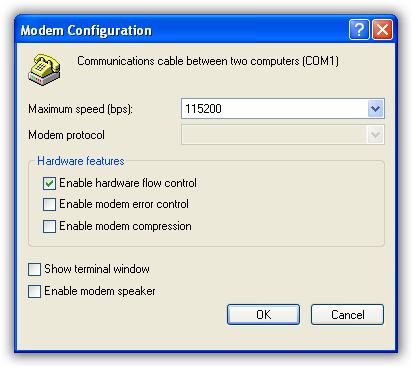
- Click OK to close the dialog.
ProductsDevelopment Tools |
Hardware & Collateral |
Downloads |
Support |
Contact |
