|
||
| Products Download Events Support Videos | ||
Technical Support
On-Line Manuals
MCBSTM32C User's Guide
Adding a Library
Once you decide which library to use, add that library file to your project by right-clicking the folder in the Project Workspace window.
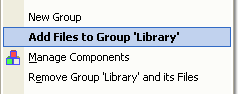 Click on the
Add Files to Group item. This displays the Add Files to Group
dialog.
Click on the
Add Files to Group item. This displays the Add Files to Group
dialog.
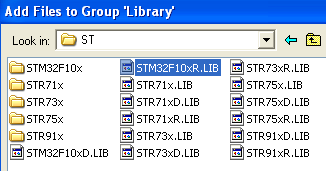 Select the library (or libraries) you want to add
from..\ARM\RV31\LIB\ST\.
Select the library (or libraries) you want to add
from..\ARM\RV31\LIB\ST\.
 Then, click the
Add button to add each library file.
Then, click the
Add button to add each library file.
When you are finished adding files, click on the Close button.
or
 You may also add or remove files from a project
using the µVision dialog Project — Components, Environment and
Books — Project Components. Select your Project Target first,
then select the Group. The files contained within that Group display
in the Files list box.
You may also add or remove files from a project
using the µVision dialog Project — Components, Environment and
Books — Project Components. Select your Project Target first,
then select the Group. The files contained within that Group display
in the Files list box.
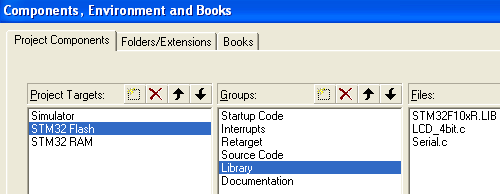
ProductsDevelopment Tools |
Hardware & Collateral |
Downloads |
Support |
Contact |
