 |
USB Component
Version 6.17.0
MDK Middleware for USB Device and Host Communication
|
 |
USB Component
Version 6.17.0
MDK Middleware for USB Device and Host Communication
|
A mass storage USB Device implements an USB memory stick. Together with the File System you can connect various drives using MSC to an USB Host: SD cards, internal or external Flash memory and even a simple RAM disk. The examples accesses either on-chip RAM or a SD card where available. The USB Host can then access the new drives using standard file access methods. The following picture shows an exemplary connection of the development board and the USB Host Computer.

The Abstract.txt file contained in the Documentation group of the Project window gives you more information on the general setup and the available storage device on the development board.
Open the example project in MDK. The µVision Project window should display a similar project structure:
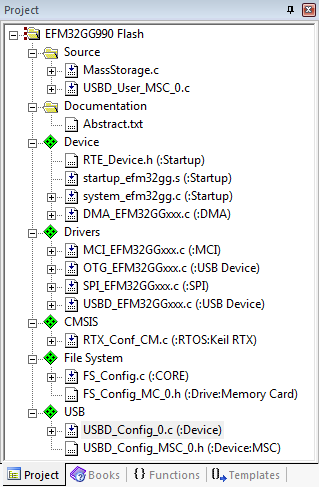
If you are using RTOS other than CMSIS-RTOS2 RTX5 for your project please make sure to satisfy USB Device Resource Requirements.
You may now build and download the example project to the evaluation board using the µVision commands:
After these steps, the project should start executing on your evaluation kit. In case of errors, refer to the Evaluation Board User's Guide for configuration information.
The setup of the Evaluation Board hardware is described in the Abstract.txt file.
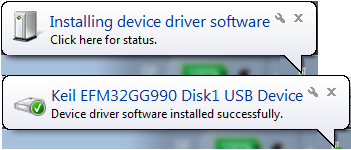
The USB Device Mass Storage example can be tested on a Windows PC using the Windows Explorer. After a successful driver installation, the AutoPlay window appears:
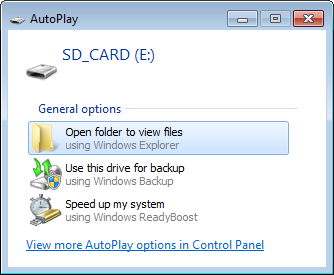
If you click on Open folder to view files Windows Explorer automatically starts with the drive opened.