|
||
| Products Download Events Support Videos | ||
Technical Support
On-Line Manuals
MCB2130 User's Guide


 SOUND
SOUND
The SOUND program plays a sequence of 4 telephone pad tones (DTMF tones 1, 5, 9 and D) on the speaker of the MCB2130 board each time the INT1 button is pressed. The on-board potentiometer (POT1) controls the sound volume. The 8 LEDs display the volume level setting.
The SOUND example project demonstrates assembling, compiling, linking, downloading, and debugging using the µVision IDE on the MCB2130 board.
The program uses the on-board potentiometer and on-chip A/D converter to determine the output volume and then uses the on-chip D/A converter to output the sound data to the speaker. The speaker and on-board LEDs make it easy to verify that the program loads and executes properly.
Loading SOUND
To load the SOUND project, select Open Project from the Project menu and open SOUND.UV2 from the \KEIL\ARM\BOARDS\KEIL\MCB2130\SOUND folder.
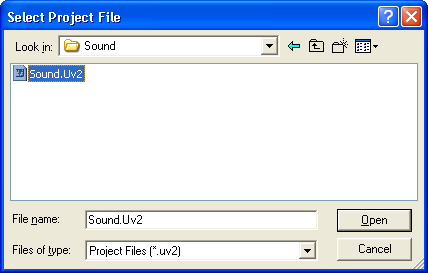
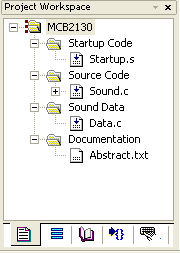 When
the SOUND project opens, the µVision Project Workspace
window displays the source files that make up the project.
When
the SOUND project opens, the µVision Project Workspace
window displays the source files that make up the project.
- Startup.s contains the CPU startup code for the NXP LPC21xx devices.
- Sound.c: application module that monitors INT1 button input and volume level input, provides the sound output, and displays volume level on the LEDs.
- Data.c: contains the DTMF tone data to be sent to the speaker.
The Abstract.txt file contains documentation about the project.
Editing SOUND
You may edit Sound.c or review the source code. Double click on Sound.c in the Files page of the Project Workspace window. µVision loads and displays the contents of Sound.c in an editor window.
Running SOUND
Perform the following three steps to run the SOUND Example on the MCB2130 Evaluation Board:
ProductsDevelopment Tools |
Hardware & Collateral |
Downloads |
Support |
Contact |
