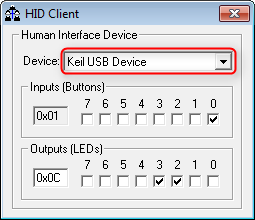|
USB Component
Version 6.17.0
MDK Middleware for USB Device and Host Communication
|
 |
USB Component
Version 6.17.0
MDK Middleware for USB Device and Host Communication
|
The Human Interface Device (HID) example shows simple data exchange between the USB Device and an USB Host Computer. The examples accesses the board LEDs and push buttons from the USB Host Computer using the HID client program. The following picture shows an exemplary connection of the development board and the USB Host Computer.
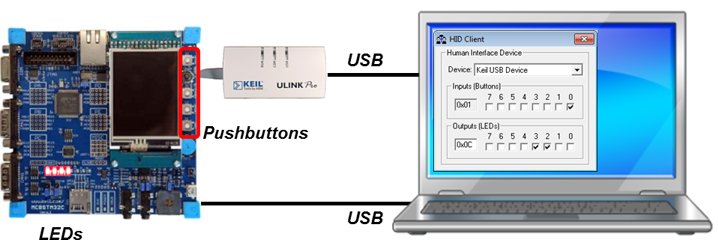
The Abstract.txt file contained in the Documentation group of the Project window gives you more information on the general setup and the available I/O of the development board.
Open the example project in MDK. The µVision Project window should display a similar project structure:
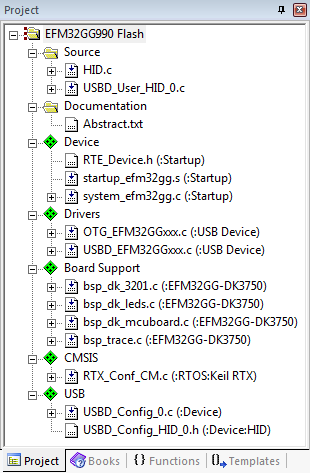
If you are using RTOS other than CMSIS-RTOS2 RTX5 for your project please make sure to satisfy USB Device Resource Requirements.
You may now build and download the example project to the evaluation board using the µVision commands:
After these steps, the project should start executing on your evaluation kit. In case of errors, refer to the Evaluation Board User's Guide for configuration information.
The setup of the Evaluation Board hardware is described in the Abstract.txt file.
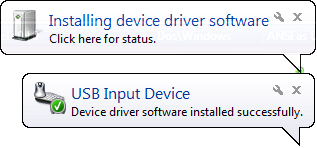
The USB Device HID example can be tested on a Windows PC using the HIDClient.exe utility (located in "C:\Keil\ARM\Utilities\HID_Client\Release"). The program runs stand-alone without installation.
Steps to check the USB communication using the client utility: