 |
USB Component
Version 6.17.0
MDK Middleware for USB Device and Host Communication
|
 |
USB Component
Version 6.17.0
MDK Middleware for USB Device and Host Communication
|
The Audio Device Class (ADC) is used to send or receive audio, voice, and other sound-related functionality. This example demonstrates a USB Audio Device attached to the USB Host Computer to provide this capability.
The following picture shows an exemplary connection of the development board and the USB Host Computer. Using the USB connection, the development board will play sound using its on-board speaker:

The Abstract.txt file contained in the Documentation group of the Project window gives you more information on the general setup and the available I/O on the development board.
Open the example project in MDK. The µVision Project window should display a similar project structure:
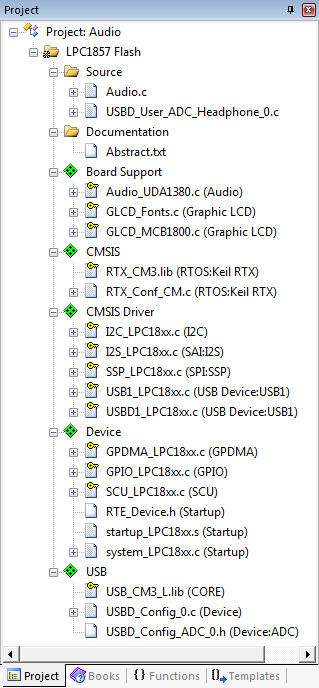
If you are using RTOS other than CMSIS-RTOS2 RTX5 for your project please make sure to satisfy USB Device Resource Requirements.
You may now build and download the example project to the evaluation board using the µVision commands:
After these steps, the project should start executing on your evaluation kit. In case of errors, refer to the Evaluation Board User's Guide for configuration information.
The setup of the Evaluation Board hardware is described in the Abstract.txt file.
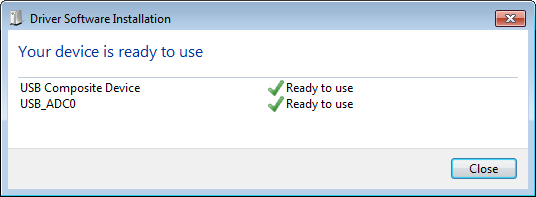
Use any PC software that is capable of playing audio. Normally, the device that has been connected last will play the audio data. If you do not hear any sound coming from the on-board speaker, check your system settings.