|
||
| Products Download Events Support Videos | ||
Technical Support
On-Line Manuals
µVision User's Guide
Editor
General Editor Settings
Sets general options valid for all file types.
- Encoding: [Encoding in µVision]
-
The drop-down defines the character code page. The table below
shows possible combinations:
OS Language of PC is Encoding in µVision Set to the preferred language Encode in ANSI Set to another language Encode in UTF-8 without signature For Asian languages Choose the respective format - Auto Indent: [code indentation]
-
The following code indentation can be selected:
- None - Cursor is always positioned to the first column of a line.
- Smart - Indents a new block with the number of spaces defined in the field Tab size (see further down) in respect of the previous line. Curly brackets are taken into consideration.
- Block - The cursor is positioned to the start of the previous line.
- Virtual Spaces
- Avoids that the cursor changes the column position when moving it up or down.
- View White Space
- Displays a dot for every white space.
- View End of Line
- Displays EOL characters for every carriage return.
Function Display
Sets default options valid for the window Functions.
- Display Modules
- When enabled, then the application functions are grouped and displayed under the source module name. When disabled, then the functions are listed alphabetically.
- Scan function names in project files
- Reads and displays the function names from all the files that belong to the project.
- Scan function names in current editor files
- Reads and displays the function names that belong to the currently open files.
Look & Feel
Sets options that affect the appearance, color, or printing.
- Show Message Dialog during Find
-
Enables or disables the pop-up dialog that appears at the end of
a search process notifying that the starting search point was
reached. Disable the box to loop through the search result
without notification. This box gets also disabled, when you
disable the box Always show this message in the pop-up
dialog.
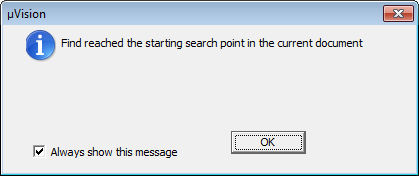
- Highlight Current Line
- Colors the current cursor line.
- Highlight matching and mismatched braces
- Marks matching braces with cyan. Unmatched braces are marked red. The cursor must be hovered over a brace. Redefine the colors in the tab Colors & Fonts .
- Print with syntax coloring
- Prints the code using the colors shown in the editor.
- Colored Editor Tabs
- Enables or disables colors for the file name tabs.
- Right Margin: [delimiter] at [position number]
- Sets an editor delimiter to mark the end of a line at position number. The default value for position number is 80 and has the range [1; 999].
-
The following delimiter can be selected:
- None is the default setting and disables the delimiter.
- Vertical Line draws a vertical line at position number.
- Colored Background highlights all characters beyond position number.
The color of the delimiter is set in the dialog Colors & Fonts, window All Editors, element Right Margin.
File and Project Handling
Sets options that affect the file and project management.
- Create Backup files (*.BAK)
- Creates a back-up file in the directory of the base file when saving a file. The extension .BAK is appended to the existing file name. For example, fileName.c is saved in fileName.c.BAK. This option affects source files only and has no effect on project files. Project files are always backed up.
- Automatic reload of externally modified files
- When enabled, the editor reloads the files that have been modified by external tools. No warning is issued. When disabled, the editor asks for permission to reload the files. This option applies to source files and project files.
- Save Project before entering Debug
- The project file, *.uvproj, is saved before debugging starts.
- Save Files before entering Debug
- Source code files are saved before starting a debugging session.
- Auto save modified File every [x] Minutes
- Save changes periodically every x minutes. Default time period is 5 minutes. This option applies to source files only.
C/C++ / ASM / Other Files
Sets look and feel options for various file types. File types can be associated to a file extension using the dialog Project - Manage - Project Items - Folders/Extensions.
- Use syntax coloring
- Enables coloring of language elements as defined in the tab Colors & Fonts.
- Insert spaces for tabs
- Inserts spaces instead of tabs.
- Tab size
- Specifies the length of a tab in spaces.
- Show Line Numbers
- Displays line number in front of each code line.
- Use monospaced Font
- Displays the text in a monospaced font. If disabled, then the font defined in the tab Colors & Fonts is used.
ProductsDevelopment Tools |
Hardware & Collateral |
Downloads |
Support |
Contact |
