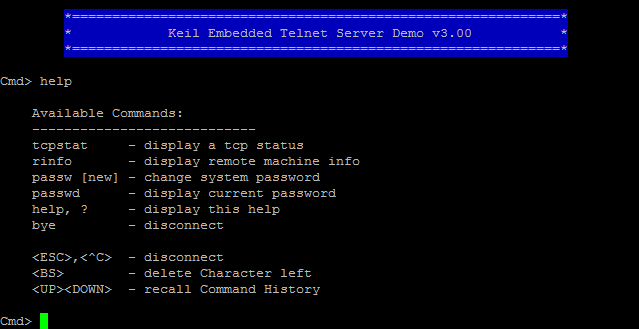|
Network Component
Version 7.19.0
MDK Middleware for IPv4 and IPv6 Networking
|
 |
Network Component
Version 7.19.0
MDK Middleware for IPv4 and IPv6 Networking
|
Often, it is necessary to have a Command Line Interface (CLI) for interaction with the device. This example shows how to use the Telnet server for this purpose. The following picture shows an exemplary connection of the development board and a Computer.
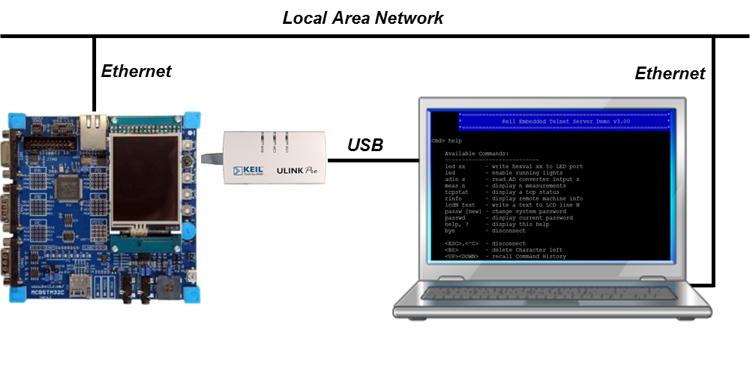
Open the example project in MDK (the web page explains how to do this). The µVision Project window should display a similar project structure:
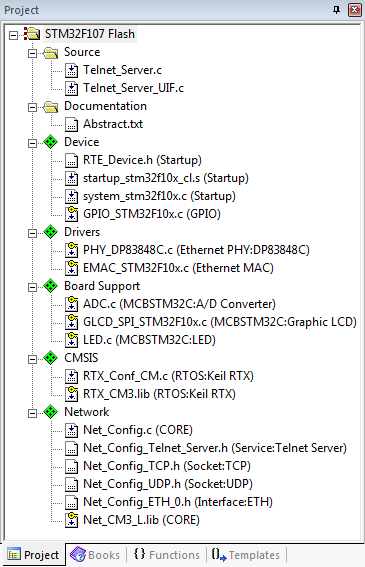
You may now build and download the example project to the evaluation board using the µVision commands:
After these steps, the project should start executing on your evaluation kit. In case of errors, refer to the Evaluation Board User's Guide for configuration information.
The setup of the Evaluation Board hardware is described in the Abstract.txt file.
For opening a Telnet session, you need a Telnet client. As this is not an integral part of Windows any more, please look for an alternative on the Internet. PuTTY has a good feature set and is easy to install and use. When you connect to your board using a Telnet client, please enter my_host (or the respective hostname that you have chosen in the Net_Config.c file) in the hostname field and use the standard Telnet port 23. You will be asked for log-in credentials. Like for all other tutorials, the default is admin for the username without any password (you can change the defaults in the Net_Config_Telnet_Server.h file). Using the help command, you can see the list of available CLI commands: