 |
Network Component
Version 7.19.0
MDK Middleware for IPv4 and IPv6 Networking
|
 |
Network Component
Version 7.19.0
MDK Middleware for IPv4 and IPv6 Networking
|
The HTTP Upload example gives a web based interface to the SD card that is attached to a development board. The user is able to list the contents of the memory card and to upload files to it. The following picture shows an exemplary connection of the development board and a Computer.
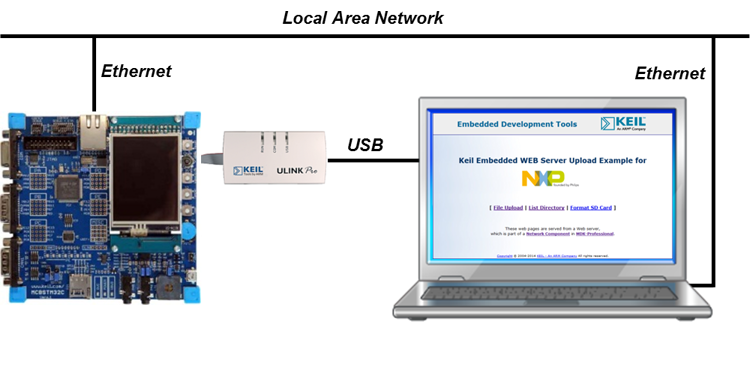
The Abstract.txt file contained in the Documentation group of the Project window gives you more information on the general setup and the available I/O of the development board.
Open the example project in MDK (the Pack Installer web page explains how to do this). The µVision Project window should display a similar project structure:
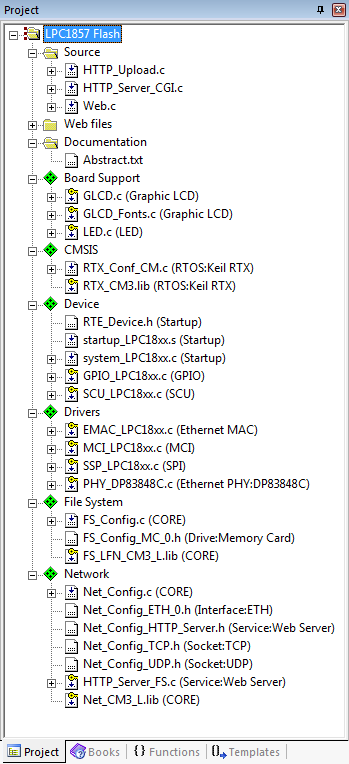
You may now build and download the example project to the evaluation board using the µVision commands:
After these steps, the project should start executing on your evaluation kit. In case of errors, refer to the Evaluation Board User's Guide for configuration information.
The setup of the Evaluation Board hardware is described in the Abstract.txt file.
The web server can be tested on any PC using any browser available. Simply, type in the Local Host Name that is defined in the Net_Config.c file. If you have a DCHP server in your network, you will be automatically connected. You need to log in. As for all network examples, use "admin" (without the quotes) for the user and no password (you can change the defaults in the Net_Config_HTTP_Server.h file). The following (or a similar) page will come up in your browser:
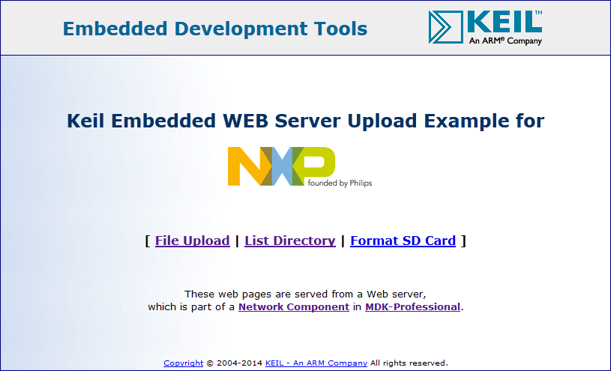
If you get an error message, please verify that all network, IP and other settings are correct.